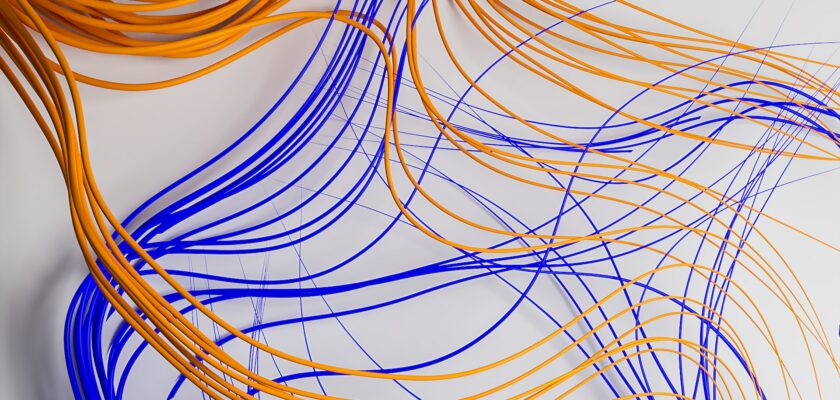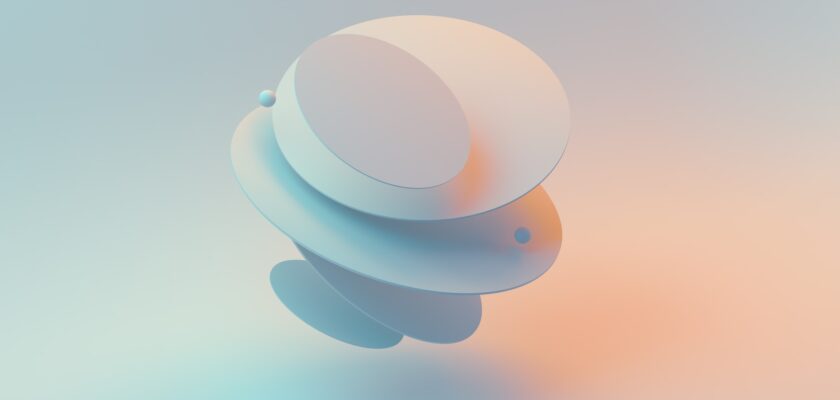𝐌𝐚𝐧𝐢𝐩𝐮𝐥𝐚𝐭𝐢𝐧𝐠 𝐟𝐢𝐥𝐞𝐬 𝐚𝐧𝐝 𝐝𝐢𝐫𝐞𝐜𝐭𝐨𝐫𝐢𝐞𝐬
- Wildcards:
| Wildcards | Meaning |
|---|---|
* |
Matches any character |
? |
Matches any single character |
[characters] |
Matches any character that is a member of the set characters |
[!characters] |
Matches any character that is not a member of the set characters |
[:class:]] |
Matches any character that is member of the specified class |
- List of most commonly used character classes
| Character class | Meaning |
|---|---|
[:alnum:] |
Matches any alphanumeric character |
[:alpha:] |
Matches any alphabetic characters |
[:digit:] |
Matches any numerical |
[:lower:] |
Matches any lowercase letter |
[:upper:] |
Matches any uppercase |
- Wildcard examples:
| Pattern | Matches |
|---|---|
* |
All files |
g* |
Any file beginning with g |
b*.txt |
Any file beginning with b followed by any characters and ending with .txt |
Data??? |
Any file beginning with Data followed by exactly three characters |
[abc]* |
Any file beginning with either an a, a b, or a c |
BACKUP.[0-9][0-9][0-9] |
Any file beginning with BACKUP. followed by exactly three numerals |
[[:upper:]]* |
Any file beginning with an uppercase letter |
[![:digit:]]* |
Any file not beginning with a numeral |
*[[:lower:]123] |
Any file ending with a lowercase letter or the numerals 1, 2, or 3 |
Wildcards can be used with any command that accepts filenames as arguments
mkdir– make directorymkdir dir– single directorymkdir dir1 dir2 dir3– multiple directories
┌──(darshan㉿kali)-[~/Desktop/practise]
└─$ mkdir commandline
┌──(darshan㉿kali)-[~/Desktop/practise]
└─$ ls
commandline TryHackMe
┌──(darshan㉿kali)-[~/Desktop/practise/commandline]
└─$ mkdir dir1 dir2 dir3
┌──(darshan㉿kali)-[~/Desktop/practise/commandline]
└─$ ls
dir1 dir2 dir3
cp– copy files and directoriescp item1 item2: copy single file item1 into item2cp item... directory: copies multiple items (either files or directories) into a directory.
| Option | Meaning |
|---|---|
-a,--archive |
Copy the files and directories and all of their attributes, including ownerships and permissions. |
-i, --interactive |
Before overwriting an existing file, prompt the user for confirmation. |
-r, --recursive |
Recursively copy directories and their contents. This option (or the -a option) is required when copying directories. |
-u, --update |
When copying files from one directory to another, only copy files that either don’t exist or are newer than the existing corresponding files in the destination directory. This is useful when copying large numbers of files as it skips files that don’t need to be copied |
-v, --verbose |
Display informative messages as the copy is performed. |
mvis same ascp
rm file: remove files and directoriesrm -rf file: remove entire directory in one command
| Option | Meaning |
|---|---|
-i, --interactive |
Before deleting an existing file, prompt the user for confirmation. |
-r, --recursive |
Recursively delete directories. This means that if a directory being deleted has subdirectories, delete them too. To delete a directory, this option must be specified. |
-f, --force |
Ignore nonexistent files and do not prompt. This overrides the –interactive option. |
-v, --verbose |
Display informative messages as the deletion is performed. |
ln: create linksln file link: create a hard linkln -s item link: creates a symbolic link
Tags: mkdir, files, folders, bash, mv, rm, cp, cheatsheet, Linux Commands, Linux Command Line, cheat sheet, linux-commands, shell, SSH, bash